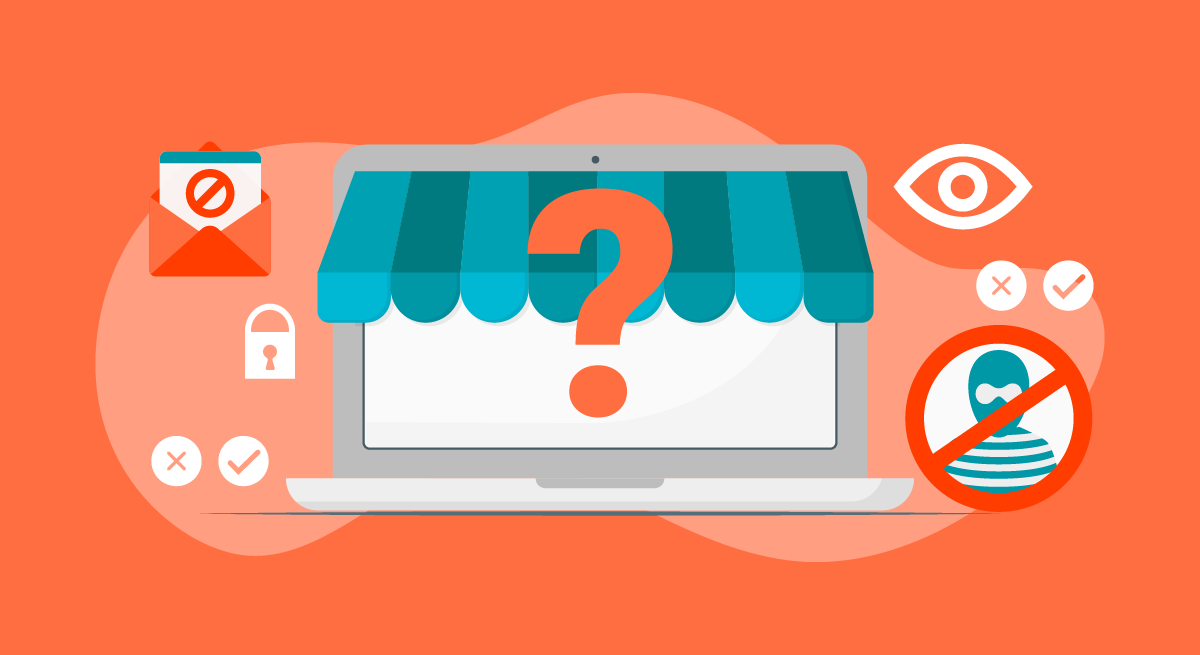Safari, the default Mac browser, is a really great way to make surfing easier. The default browser provided in the Mac device is regarded really good but there are many users who like to switch to other browsers like Google Chrome, Mozilla Firefox, Opera and so on as their default browser. Keep reading the article to know how to change the default browser in the Mac Device.
Method for changing the default browser on Mac OS X
It is not a tedious task to change the default browser on Mac OS X. We will explain all the steps serially.
Steps involved in changing the default browser on Mac OS X (10.10 or later)
At first, click on the Apple Menu which is on the top left corner of the screen.
Now, select “System Settings” and click on General Tab.
From many options available, search for “Default Web Browser” and click on the drop-down menu that is located next to the text.
The drop-down menu you selected shows all other third-party browsers that are installed on your Mac Device. All you need to do is select the appropriate browser you will love to make default on your Mac Device.
Finally, you are done. The selected browser will be the default browser of your Mac Device.
Steps involved in changing the default browser on Mac OS X (previous versions than 10.10)
You will be able to change the default browser from Safari Browser on the older versions of the Mac OS X.
At first, open the default Safari Browser on the Mac device.
Click on Safari located on the top left corner of the screen and select “Preset”.
Go to General Tab by clicking on settings.
There is various options present. From those options search for “Default Web Browser”.
Next, to the text you will see a drop-down menu button, click on it.
Now, all the third-party browsers installed will be shown on the screen.
Click on the appropriate browser you would like to make the default browser on your Mac Device.
Finally, the job is done.
To change the default browser on Mac OS X: From third-party web browsers
There are also ways to change the default browser in Mac OS X directly in the browser you want to set as the default browser. So, you don’t need to open any other settings.
Mozilla Firefox:
At first, launch the Mozilla Firefox browser in your device. In the top right section of the Mozilla Firefox, you will see horizontal lines. Click on the icon and select settings among the options shown. Then, click on basic and select “Set as Default”. Finally, Mozilla Firefox will be the default browser for your device.
Google Chrome:
At first, you need to launch the Google Chrome Browser on your Mac Device. Click on the icon with three horizontal lines located in the top right section of the Google Chrome Browser and click on “Make Google Chrome the default browser”.
Opera:
At first, you need to launch the Opera Browser on your Mac Device. Go to the menu located on the top right corner of the Opera Browser. Select settings and go to the browser. Now, click on “Default Browser”. Finally, click on “Make Opera the default browser” and you are done.